The primary purpose of such programs is to provide you with an opportunity to control one PC from another one. Putting this another way, you can stay at home and access your work computer.
The remote desktop software is extremely useful these days and helps users in different life spheres. You can open the file which is stored on your work computer and continue working on it at home. You can also help your grandma who lives far away from you to configure one or another program. In all those situations, too much depends on the software you select. Today, we’ll analyze several software products that will let you access your Mac, being anywhere on Earth.
1. TeamViewer
This app is free and can boast of a bunch of positive testimonials from satisfied customers. Its overarching goal is to let you access Mac device remotely. It supports video, text chats, voice calls and wake-on-LAN. Through the use of this app, it is also possible to reboot a device into Safe Mode.
The app is compatible with Mac, Windows, Linux, Blackberry, and iOS. It just means that you can take your smartphone or tablet and open your computer remotely. It is also possible to do this, using a browser.
2. Jump Desktop
This is one more powerful and multi-feature software for Mac devices. This solution allows you to tap into any computer from any place. The app supports multi-tasking, auto-correction, audio streaming and HDMI/VGA out. If you have the latest model of the iOS device, the software supports it.
The procedure of connecting devices to Jump Desktop is fast and very easy. With Jump, you can remotely access several laptops. Firstly, you need to install the app (if you face any difficulties, you can review the detailed instructions published in the Quick Start Guide). The developers of the app advise using one Gmail account on all computers that need to be accessed with the help of Jump. When you complete the installation procedure, you’ll see a new entry in the computer list. To connect to any device, mentioned in the list, you need to tap it!
This is a high-quality software product, which you can gind here https://setapp.com/apps/jump-desktop and it can help you monitor several computers and easily access files that are stored on them.
3. UltraVNC.
This app has the same mode of operation as Remote Utilities have. Otherwise stated, a server and viewer should be installed on both laptops. When you pitch upon UltraVNC, the app will inquire the information about your desire to install Viewer, Server or both of them. As the main system service, you need to choose and install Server.
When you have finally undergone the installation, you’ll have a chance to access UltraVNC server from any place where the internet connection is stable.
The software supports text chats, file transfers, and even clipboard sharing. If necessary, users can even connect to the server in the Safe Mode.
These are the elemental and the most reputable applications, allowing you to acquire access to files that are kept on another computer. For that reason, if you are one of those users who used to keep a tight rein on everything, think about high-quality software in advance.
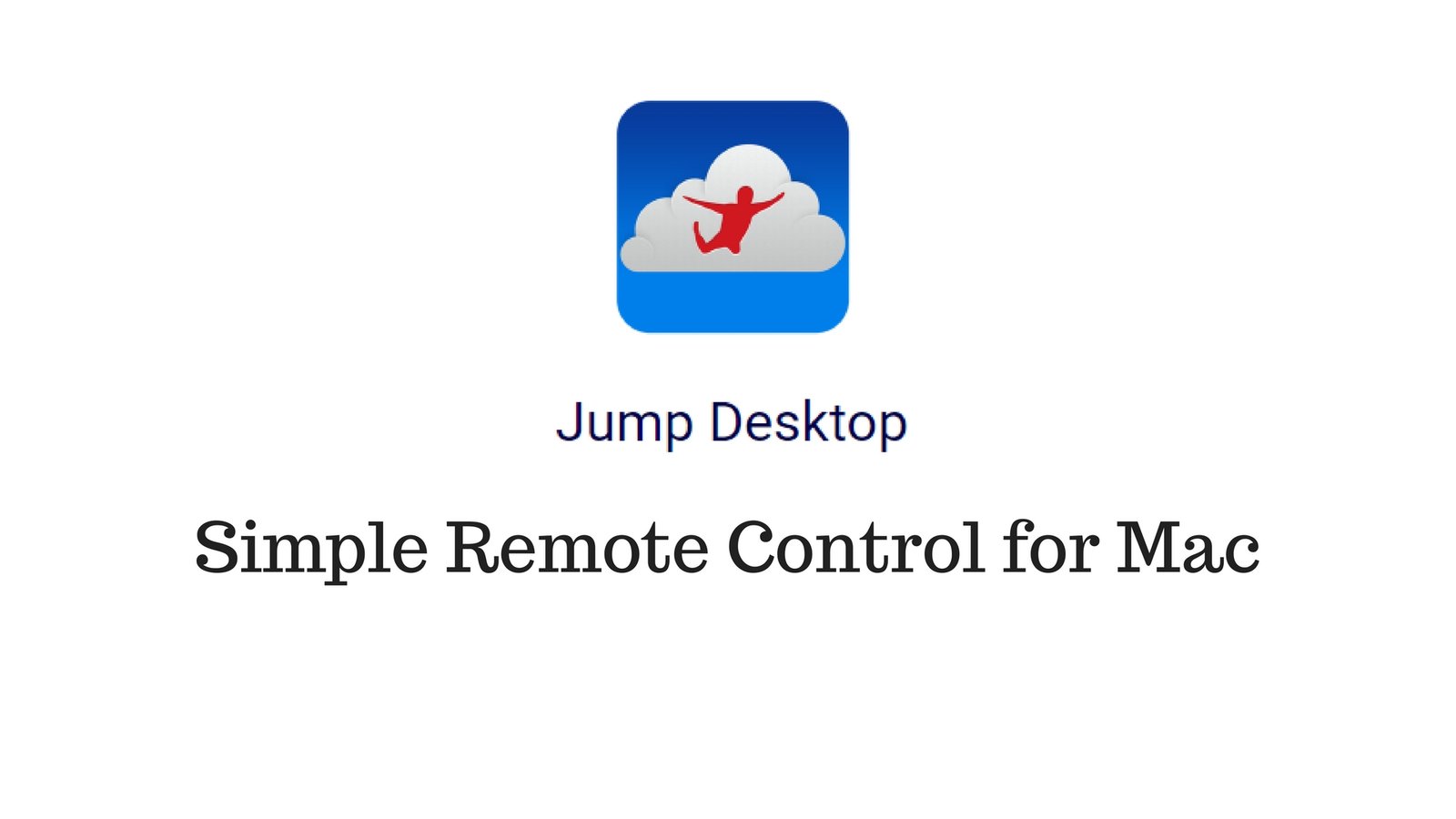

Comments
0 comments